You can find it in Microsoft Store as Solution Runner by Neptuo.
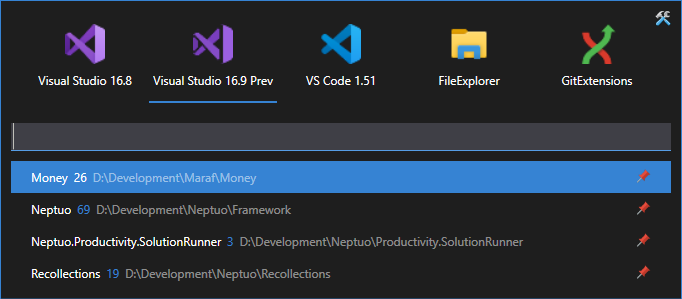
The main goals for v2 were migration to MS store and run on .NET 5, you won't find any other changes in this release.
Migration
Configuration remains without any changes. Anyway, MS store applications use different locations, so may need to do these two easy steps.
Configuration
If you use non-standard location of configuration file (anything other than %USER_PROFILE%\SolutionRunner.json), you will need to set it after the first start.
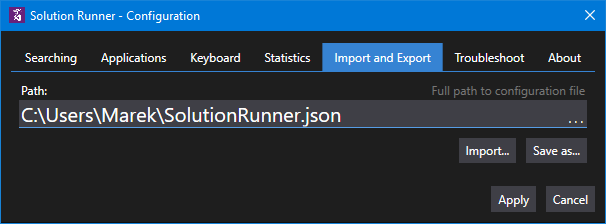
Statistics
If you use statistics, you can import them to the v2. First, in the previous version, open "Internal state folder".
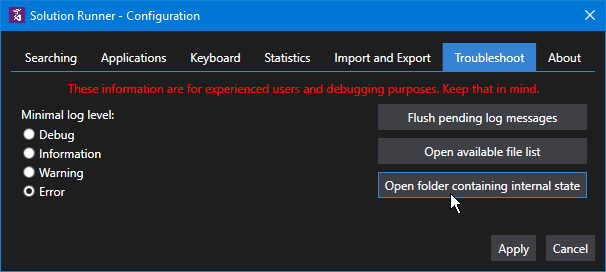
Copy the directory path and then in the v2, import the "Statistics.dat" file.
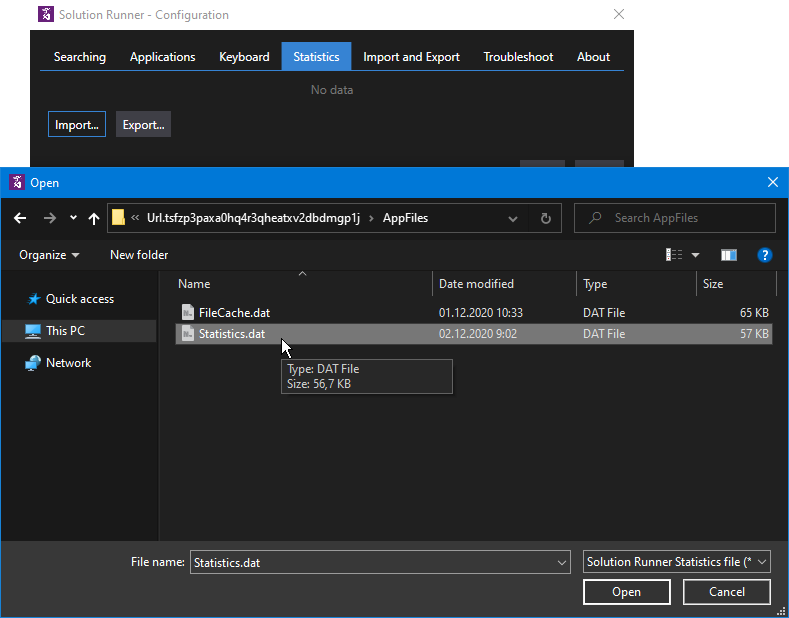
That's it.
Recapitulation of features
Solution Runner automatically scans for *.sln files and installed Visual Studio versions, but it can help you in other ways.
Additional applications
You can configure any number of additional applications that can be opened empty or in a context of a selected solution file.
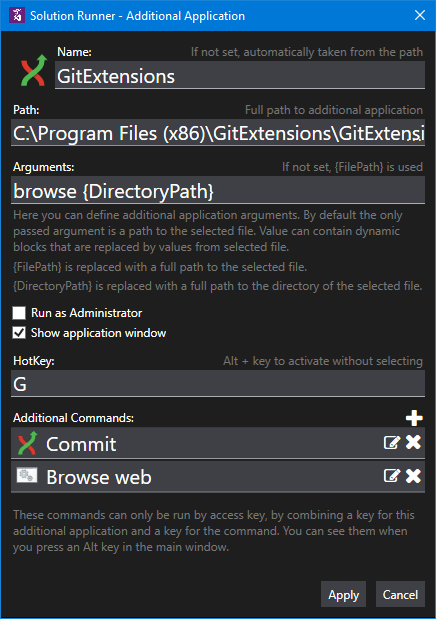
Above you can see popular Git Extensions to quickly open a git repository where your solution file is contained.
Also, any application can have additional commands that are accessible through Alt hotkey. As an example, you can directly open Commit dialog of Git Extensions from the Solution Runner.
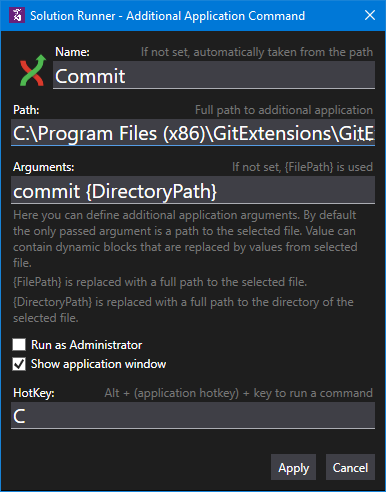
Auto-select VS version based on solution file
If you have older solution file, that you always want to open in an older version of VS, you can configure solution runner to scan solution file for version and automatically
preselect a suitable VS version.
Run Visual Studio in different modes
With additional commands for Visual Studio versions, you can run it as Administrator, run an experimental instance or start an updater.
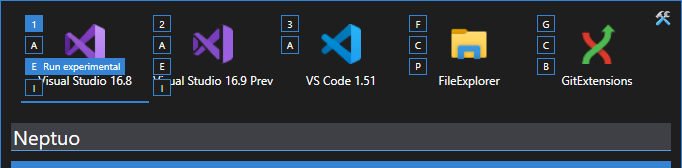
Pinned solution files
With one keyboard shortcut Ctrl+S, you can quickly manage frequently used solution files to appear on top of your list, even without entering any search phrase.
Copy paths
With Ctrl+C you can copy a path to the solution file to clipboard.
With Ctrl+Shift+C you can copy a path of the selected application.
Here is a list of all keyboard shortcuts.
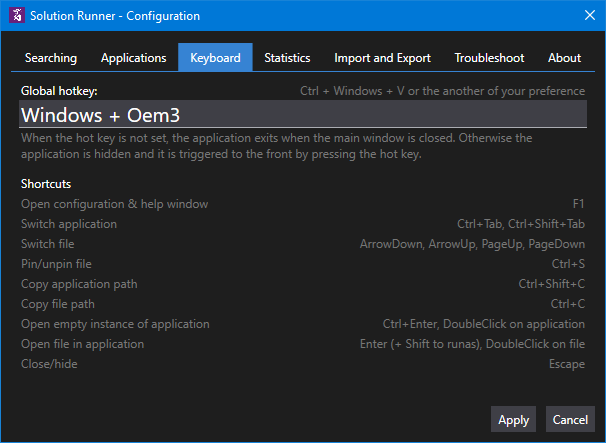
Future plans
You can see planned feature in our issue list.
If you have any ideas that are missing, please, feel free to submit them on GitHub.